| Summary: How to rip an audio book on CD to an MP3 file for your iPod, iPhone, or MP3 player. Use Freeware CD rip program to convert audiobook CDs to MP3 in 3 minutes. How to rip non-DRM MP3 files from audiobook CD (Compact Discs). |
.
Audible.com sells audiobooks that can be played on Audible compatible Mp3 players (only). What if you want to listen to your audiobook CD on your non-Audible MP3 player, or your iPhone, or personal entertainment device? Ripping regular retail Audiobook CD’s to MP3 files is an alternative to downloading audiobooks from Audible.com. Many more audiobooks are available in CD format than are available for download or in MP3 format. It’s easier than you think to make audio book MP3 files using free CDex software and your computer’s CD or DVD drive. The free CDex software has been downloaded more than 38-million times since 1998. In this quick tutorial, I’ll cut through the clutter to give you just a few easy steps so you can quickly convert your audiobook CD’s to MP3 files.
Dear ChuckEgg, Can you tell me how to rip an audiobook CD to MP3 files for my iPhone or MP3 player?
“Ripping” is the process of copying audio or video from one media form to another, such as copying a compact disc (CD) or Digital Versatile Disc (DVD) to a digital file on your hard drive. “Ripping” a CD to an MP3 file is easy after you’ve installed the popular free CDex software.
In the steps below, I’ll describe how you can quickly create great sounding, small MP3 files from your audiobook CDs.
When you rip CD’s, you can choose if you want the best sound quality possible, or if you want to sacrifice a bit of sound quality for smaller MP3 files – so that you can fit more songs on your MP3 player. If you’re ripping Audiobook CD’s, you can select options that will still make good sounding files, but they’ll be a fraction of the size of your music MP3 files.
Click here for Tips for Ripping MUSIC CD’s to MP3
Tips for Ripping AUDIOBOOK CD’s to MP3
- MP3 files with high bitrates have the best sound quality. A music file needs a bit rate of 128kbps to 256kbps to have the best sound quality. However, an audiobook CD with spoken voice can still sound good with a bit rate set as low at 48kbps. When you use a low bitrate you can create much smaller MP3 files so that you can store more of them on your MP3 player
- You should always begin MP3 file names with the album track number. This is because some MP3 players ignore MP3 track information and will only play MP3 files in alphabetical order. If you name your MP3 files beginning with album track numbers, your music can always be played in correct track order
Instructions
Operating Systems: Windows Nt/2k/XP/Vista
Difficulty: Easy
Time: About 3 minutes to rip average CD
Things you’ll Need
- Free CDEX (CD Extractor) Software from this link
- The latest version of the LAME encoder, from the Rarewares MP3 page
.
How to Rip an AUDIOBOOK CD to MP3 filesTo start CD Extractor, select Start > Programs > CDex > CDex CDEX CONFIGURATION: Setup Filenames From the CDex menu, select: Options > Settings > Filenames [tab] See the image below. The “Filenames Format” textbox describes how the MP3 files will be named and saved to the target folder. When converting MUSIC CD’s to MP3 files, I recommend the following identifier string: %1\%Y %2~%1\%4~%2 My recommended string for MP3 Music files does the following
The following identifiers are available to dynamically create MP3 filenames:
WAV -> MP3 describes where the temporary WAV files will be stored. Use the same folder as “Recorded Tracks, ” below. Recorded Tracks describes the target folder where the final MP3 files will be written. Filename format: %1\%Y %2~%1\%7 %4~%1 See the identifiers in the section above for an explanation of why to use this particular string. You only need to complete the Filenames information once and it will be saved in the CDex program. |
|
| CDEX CONFIGURATION: Encoder [AUDIOBOOK SETTINGS] From the CDex menu, select: Options > Settings > Encoder [tab]For AUDIOBOOK CDs, use settings below:Select Encoder: Lame Bitrate: 48 kbps for smallest files (or choose 192kbps for better sound quality. Can you tell the difference?) Mode: Mono for smallest files (choose stereo for larger files – if it’s spoken, is stereo necessary?) Samplerate: 44100 You only need to do this once and your information will be saved in the CDex program.
|
|
| Step 1:
Insert the audio CD and wait for the track list to populate.
|
|
| Step 2:
Get Album and Song informationFrom the menu, select: CDDB > Read from MusicBrainz The CDex program will attempt to get the album information and song names from the MusicBrainz online Internet database. |
|
| Step 3:
(OPTIONAL) If CDDB/MusicBrainz didn’t find album information, then you’ll have to type it in. complete the information about the album, then move the cursor to the main window and press [F2] to edit the track titles. For AUDIO BOOKS – TWO IMPORTANT NAMING TIPS! AUDIOBOOK ALBUM TITLE; Many Audiobook CD’s span multiple discs. To keep your discs in order,immediately after the title add the disc number and the total number of discs for the audiobook. For example, type, “Harry Potter and the Sorcerer’s Stone (1 of 8)”, indicating that this is the first disc of eight. AUDIOBOOK TRACK NAMES: The tracks often do NOT have titles and often span multiple discs. So, name your tracks with a two digit disc number, a dash, then a two digit track number. For example 01-01, 01-02, 01-03, and so on. If you use this track naming method, it will be easier to play your tracks in correct order, even if you place all the tracks from all the audiobook CD’s into the same folder on your iPhone or MP3 player. |
|
| Step 4:
To begin the “Extraction” of CD to MP3, select: Edit > Select All or press [Ctrl]+A to select all tracks. Then press [F9] to begin the Extraction (rip). Alternatively, you can select: Convert > Extract CD from the menu, or click the second button in the right column menu.
|
|
| Step 5:
It takes about 3 minutes to rip a typical audio CD to MP3 files. When the extraction is complete, you can check the rightmost column to confirm that each track extracted correctly.
|
|
Photo Credit
images captures and photos by Chuck Eglinton

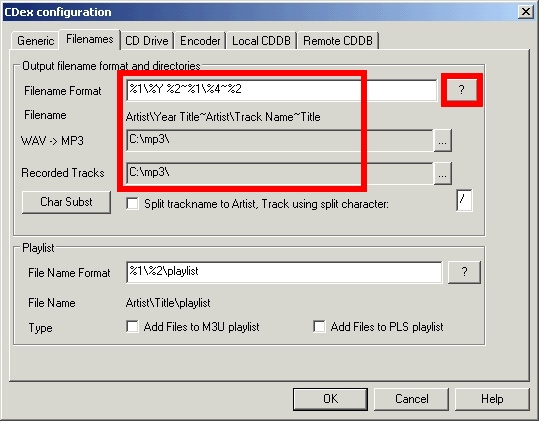
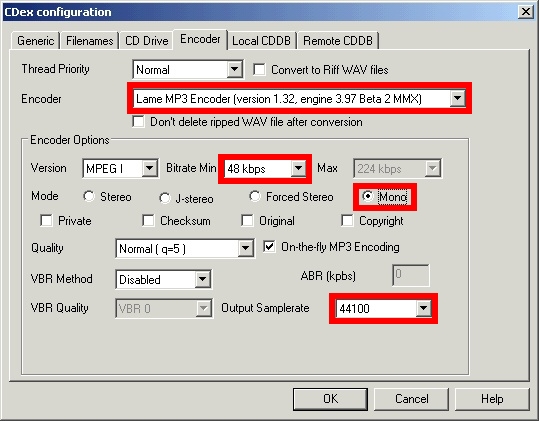


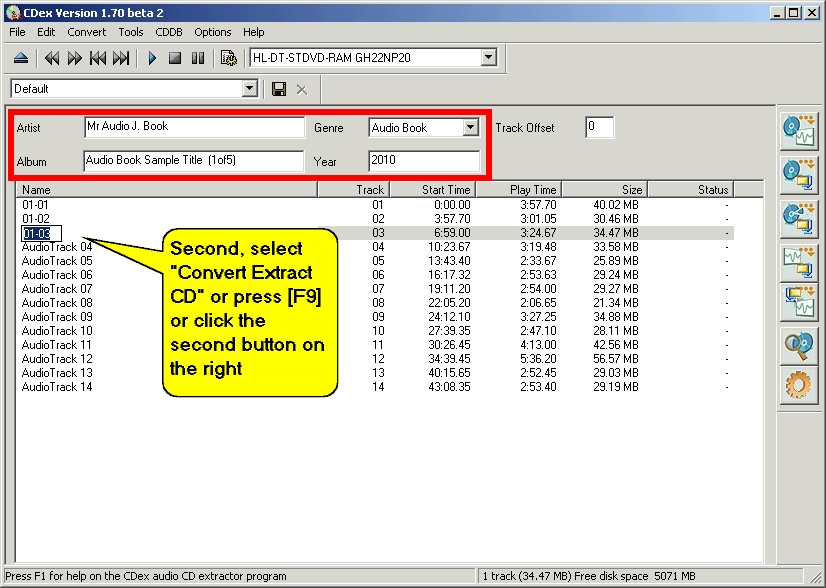



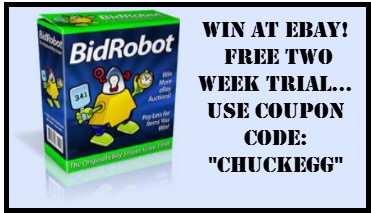

The perfect audiobook ripper would let you enter the disk number once for each disk and then add the track number automatically, e.g. 0402 for disk four, track two, and place that string in front of whatever other name a track might have.
My ripper won’t do 48kbps, but it does 56 or 64. I use 64, which is indistinguishable from the CD itself for an audiobook.
Chuck Eglinton: Hi Jim. If you’re ripping a “popular” CD Audiobook, the CDEX program may do this for you automatically. It’s possible that someone else has already submitted the audiobook’s track names and track numbers to the online database. If CDEX can’t find the audiobook in the online database, you’ll have to type the CD number and track number, but I find it takes only a about a minute to type them using a standard keyboard number pad (and the Enter key on the number pad).
Hi , my project was to rip my 7 Harry Potter books (which I own the cds audio books), to rip them and put them on my mp3 player. I used your CDEX software. It worked wonderful as I followed your directions. they are all on my laptop. I then transfered them to my sony mp3. When I look at the files it all looks great, then I play them. Everything is all mixed up. AND NO, I dont have it on shuffle. I get a bit of book one then a bit of book 2 then back to book 1 and back and forth on them.
Do you know what I did wrong and how to fix it? Thank you
Diane
Hi Diane
First check this post I wrote about sorting MP3 files:
https://www.chuckegg.com/how-to-sort-mp3-audio-files-free-mp3-sort/
Also, if you used the CDEX CDDB to look up the track names, then your track names may need to be edited. For MP3 Audiobooks, It’s always best to name your tracks with disc number followed by track number followed by track name. For example:
01-01 Introduction
01-02 Harry is born
01-03 Harry goes to kindergarten
01-04 etc.
Also, try keeping each disc in it’s own computer folder, then copy the entire folder to your MP3 player. This may keep the tracks from different discs from becoming mixed up with each other.
Good luck!
Chuck Eglinton
And what about “protected” audiobooks cd? I just been shipped yesterday cd with audiobook and the first thing i did was to rip it to hdd. But whatever software i tried, it always was massage that i did not chosen the track. But i did. In Audiograbber when i tried to choose it it says that i have to “select a track to grab by cliking the checkbox on the left of the track names” there was no checkbox to click and on cd was 1 track marked as “data track”. In CDex even though the “data track” was marked so highlighted in blue, when i tried to rip to mp3 i had massage that no track is selected. What can i do then? I can’t put CD in to my mp3 player. Help me please.
Hi
Try “ripping” the CD with the free program CD-extractor. You’ll find it at the link below:
http://cdexos.sourceforge.net/?q=download
Thank you! I haven’t been able to get the subfolder to work as part of file names, but I’m still VERY pleased with “Extract a Section of CD” feature to pull all tracks off as a single MP3 file. I’m used to my audiobooks coming in that format: 1 track per CD.