| Summary: Use this free MP3 sort program if your MP3 player doesn’t play MP3 Audio Files in correct order. |
Doug B. recently told me that the MP3 audio player in his car sometimes doesn’t play audio files in the correct order. For example, his audio file names might be Track-1.mp3, Track-2.mp3, Track-3.mp3, but the MP3 player in his car may incorrectly play “Track-3” before playing “Track-1.” He wanted to know how he could fix this to play his MP3 audio files in correct name order.
First, I’ll describe why this is happening. Your computer’s operating system actually writes each audio file in a somewhat random order to the target folder as it copies them from the source folder. Simply renaming a file can also also change the order in which the files are written to the folder.
“Windows Explorer,” the program you use to view files and folders in Windows, always shows you a sorted view of your computer files, but this view isn’t really the “true order” that the computer has written the files to your folder.
Most Mp3 players are also smart enough to sort audio files by name order, but some (poorly designed) MP3 players are not smart enough to sort files by file name. Some poorly designed MP3 players just play the files in the random order that they were written to the folder. [Important note: Before buying an MP3 audio player, you may want to check user reviews to make sure the player you buy will automatically sort audio files and not just play audio files the random order they were written to the folder.]
All is not lost if your MP3 player doesn’t sort by name. You can use a free program that will correctly order your files on your flash drive or folder so that the play in the correct order on your MP3 player…
“FolderSort” is a free freeware program that
can sort the native order of files by name on the flash drive or in the folder. After the files have been ordered in your folder by name, they should play in the correct order on your MP3 player.
Instructions
Operating Systems: Windows Nt/2k/XP/Vista
Difficulty: Easy
Time: A few minutes
Things you’ll Need
- RECOMMENDED: FolderSort program from http://www.mediafire.com/?iim0wx4kyev (updated 6/16/2011)
- Similar program “DriveSort” http://www.anerty.net/software/file/DriveSort.php
.
Part A: How to sort MP3 files on on a flash drive or in a folderUse these simple steps to sort MP3 files in a folder |
|
| Step 1 | Step 1 Download and install the FolderSort program from the resource link below. |
| Step 2 |
Step 2 Use the drop downs at the bottom to select the Drive |
| Step 3 |
Step 3 Use the drop downs at the bottom to select “Sorting Method:Name” |
| Step 4 |
Step 4 Enable the checkbox to sort subfolders, if applicable. |
| Step 5 |
Step 5 In the main screen, navigate to the folder to be sorted. Click the “Sort” button. |
.
Photo Credit
Image captures and photographs by Chuck Eglinton
Paragraph1


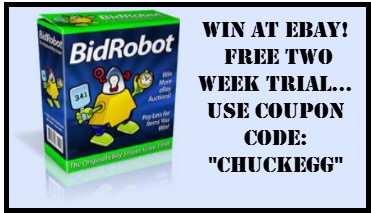

Tried to follow old instructions to convert .aa to mp3 and I cannot find the Goldwave 5.06 successfully. Tried a lot of things. Is there any other way, or can you tell me again, and talk slower 🙂 I have an audibles account. So do my 3 sisters have accounts. When we find a good book, we would like to share it, just like if we bought a paperback book, we could share the darn thing. It irritates me, that Audibles is like that. I understand it to a certain extent but it seems silly for all 4 of us to buy the same book. I would also like to be able to put books on a CD for my blind 90 year old aunt, but I end up not being able to burn the last disc when I use the Audibles burn procedure. Any suggestions? I am perfectly willing to buy a program, if I’m sure it works. I bought the Sound Taxi Media Suite and haven’t been successful with that either. Is it me???
Thanks
ChuckEgg’s Reply: Some people have had greater success searching for the name of the goldwave installation file which is -> gwave506.exe
Good luck.