Update: May 14, 2016. Well, ten years later and this Free method to remove DRM from Audible AA files and convert to MP3 still works. The links to the necessary files in the post below are still valid. Please feel free to contact me through the comment section if you need help.
Use these simple instructions to easily convert audible .AA files to (non-DRM) MP3 files so that you can play the MP3 files on any MP3 player. This article describes where to get the special file you need to perform this easy audible .AA conversion to MP3. [As of May 2016, you will find Goldwave 5.52 and other versions at this link
UPDATE: Newer versions of the audible and Goldwave programs have been released since I last revised this article a few years ago. So, here is one important distinction between the old instructions and the new instructions: You must to install an obsolete audible file called “audibleMediaPlayerFilter.exe“ This is the “secret” of this method and your conversion won’t work without audibleMediaPlayerFilter installed. You can use a search engine like Google to search for “audibleMediaPlayer.exe” or you might be able to download it from this link.
UPDATE: Important notes about the audible Manager software: This method to convert audible .AA files to MP3 was successful with audibleManager version 5.5.0.3 which was the latest version as of 5/22/2009. It also worked with every other version of audible software I tried and I suspect it will work with all versions of audibleManager software. When installing the audible software, be sure to select audible’s “Listen on my Computer” option so that the correct files are installed by audible for the Windows Media player. If you’re able to listen to your audible files in the Windows Media Player, then your audible Manager is installed correctly.
UPDATE: Important notes about the Goldwave software: This method to convert audible .AA files to MP3 was successful with GoldwaveaudibleManager version 5.52 which was the latest version as of 5/22/2009. However, the recent versions of Goldwave are “demo” versions that require payment after a certain amount of time or a certain number of times used. You may want to search the internet for “Goldwave 5.06” which is an older full version that never expires. You may want to archive (back up) the Goldwave 5.06 installation program in the event you need to reinstall it in the future. Â [As of May 2016, Â you will find Goldwave 5.52 and other versions at this link]
The original article (with updates) begins here:I have an old audible account that I’ve not used for a couple of years, so I logged into my old account then downloaded and installed the audible manager software, which did the job of installing the audible “.aa” codecs on my computer. I used my user ID and password to start the audible Manager software. Important: You will need to note the computer folder to which your audible .AA files are downloaded: From the audibleManager menu, click”Edit” then “Options” to display a dialog that includes the “Location of Audio Files.”
.
1) From audible, I downloaded a copy of the audiobook “Next,” that I had purchased a few years ago. When the download was complete, I completely closed the audible Manager software.
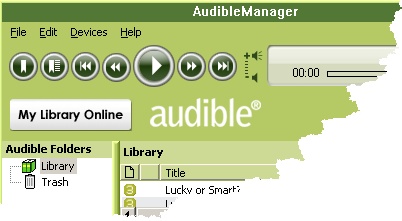
2) I then started the Goldwave audio conversion software and I performed a “File|Open” command to load the audiobook (.AA) file from the audible download directory. Remember: from the audibleManager menu, you can click”Edit” then “Options” to display a dialog that includes audible’s “Location of Audio Files.” Reminder: This is the “secret” of this method it that you must find and install the obsolete audibleMediaPlayerFilter file. You might be able to download it from this link.
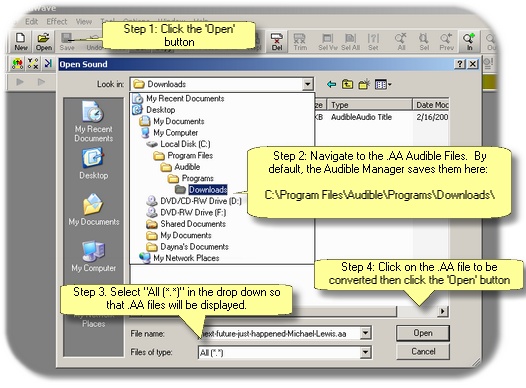
3) Be aware that Goldwave (may require the ID and password of the audible user who originally purchased the file before it can be opened. After you convert the file to MP3, however, you can play the MP3 file on any device without entering the audible ID and password.

4) After successfully loading the audible (.AA) file into Goldwave, I selected “File | Save” then used the drop downs to select a target MP3 format file with a setting of 128kbps and a sample rate of 44100. Goldwave successfully wrote a new MP3 file to the target directory. It took Goldwave about 35 minutes to convert my 6 hour, 42MB, .AA audio file to a single large MP3 file.
UPDATE 5/2009: The first time you use Goldwave to convert an audible .AA file to .MP3, the following error may be displayed: “Encoder not found. A recent versionto the MPEG Layer 3 encoder LAM MP3 cannot be found.” The “LAME” encoder is a free file that many sound programs use to create MP3 files. You can usually click the “download” button (displayed with the Goldwave dialog) to download and correctly install the LAME MP3 file.
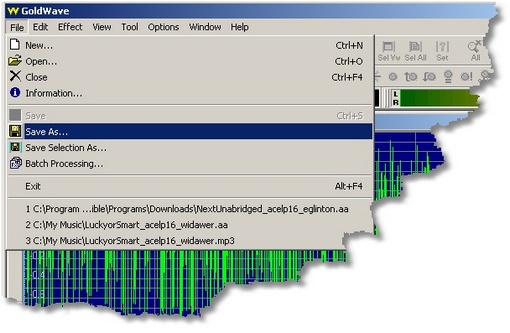
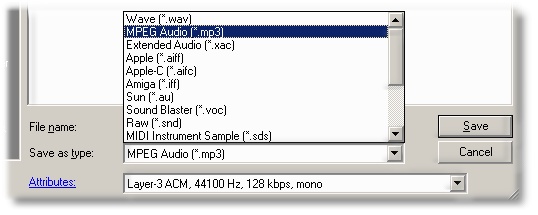
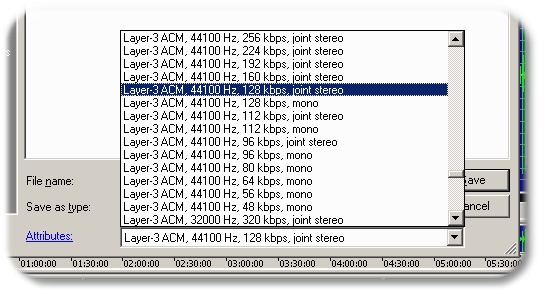
5) I used a program called, “MP3 DirectCut” to slice large single MP3 files into 10 or 15 minute segments. Update: thanks to “JLC” who posted this great description of how to use the Goldwave program to divide the MP3 file into separate tracks during conversion without using MP3 Direct Cut.

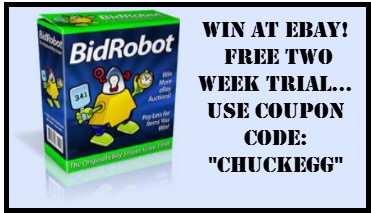

I Use DRM Converter which works perfectly, it can record a .aa file that is 10 hours long in about an hour. I use it as want to listen to my audiobooks on my phone which doesnt recognise .aa format… yet (come on android)
I think the software cost me about £10 and is well worth it
Thank you. After subscribing to Audible.com for almost a year, I decided not tp pay monthly anymoret. When I had to reinstall Audible to my iPAQ PDA,, I discovered I could no longer install Audible software to the PDA. I did not want to have to listen to audible files on a desktop or laptop computer.
I usually purchased self-development, motivation and inspirational audiobooks, which include affirmations or meditations. So, I often wanted to play affirmations and not have to listen to entire audiobooks. Since Audible made that almost impossible, it was great to find your article. Plus, Audible tech support, told me that any bookmarks I placed on an audiobook on one computer or device could not be transferred to that audiobook on another computer or device.
I downloaded the AudibleMediaPlayerFilter and Goldwave 5.06 and was able to convert the *.aa files to *.mp3 files. Thanks again. Take care.
i did this an made tracks and moved them to my new Motorola i1. But when playing them as Music i can’t go back to where i left off in listening to my book! Not very practical for books then?
ChuckEgg’s reply: Hi Kim. Please read the entire article to learn how to split the one track into many tracks. if you split the one long audio file into 2 minute segments your Motorola will restart at the 2 minute segment you most recently played.
Please, view my article again then use your browser to search for the word “split”
https://www.chuckegg.com/how-can-i-convert-audiblecom-aa-files-to-mp3-audio-files/
For example:
Goldwave is very fast at converting aa to mp3. It’s also very EASY to auto-cue large files at, say 15 or 20 minute intervals, and split it into mutiple files at the cue points. It also has automatic incremental file renaming of the split files. You determine the intial base file name you want and tell it how you want the numbering to increment. It takes care of the rest – plus, it remembers those settings and will default to them the next time you split a file. You just change the filename and storage location to suit. Converting a 100 Mb plus file, splitting and saving into 20 minute segments, takes all of about 10 minutes. It takes you all of about 1 minute of actually being at the computer (assuming you’ve already downloaded the aa file from Audible.com.
Just found a solution to my problem. Sorry and thanks a lot for all your trouble of trying it out and writing this up. Am so happy to be able to do this. I’ve just converted my first aa-file. Hundreds more to go. Then I won’t need to get a new car radio which supports ipods.
Hi, I got GoldWave 5.06 to play aa files in a Win7-64 bit PC after following your instructions. However I can’t make it work for aax files. Any suggestions? Thanks.
I’m a bit irritated with itunes, so I am looking for another media player to use. However, I have a lot of audio books and would like to have a player that separates the two files. I’m trying to use windows media player, but so far no luck. Any suggestions or advice would be appreciated.
Thanks.
Thank you… Worked Great .. Windows 7 64bit Goldwave 5.06..
Thank you.
This is working. I just converted a 6 hour .aa in 18 minutes. Not bad at all. In the process of looking around I found a great program called DRMBuster, but it’s $50 and I prefer the free older version of GoldWave. But from what I could see DRMBuster was very easy to use and did not require any juggling of other programs.
As of December 1, 2010, this method is working using GoldWave 5.06. Remember to first install audibleMediaPlayerFilter.exe. Also, when I installed GoldWave, it said a file called lame_enc.dll was missing, so I googled it, downloaded it (from http://lame.buanzo.com.ar/), and put it in my Windows system folder. I don’t know if it was necessary, but it stopped GoldWave from complaining.
Thanks Chuck!
I agree with Mark (poster #57) that As of December 3, 2010, this method is working using GoldWave 5.58.
Remember to first install audibleMediaPlayerFilter.exe. Also, when I installed GoldWave, it said a file called lame_enc.dll was missing, Version 5.58 offered to download and install the dll file and put it in my Windows system folder. The file must have been necessary, as it stopped GoldWave from complaining and I was able to successfully convert a 87.7 MB [pt 1] and 90.2 MB [pt 2] files of the unabridged copy of Dean Koontz’s novel ‘Lightning’ from the dreaded Audible .aa format to .mp3.
Also a BIG Thanks to Chuck from me!!!
Can audible AA files be played under Ubuntu and if so can then then be converted to MP3?
BTW I have VLC player for Linux installed.
TIA
Joe
A video converter can help us to do it well.
blu ray ripper
Worked beautifully – you can use the autocue feature in goldwave to split the file up into chapters based on pause detection.
Thanks
Installed GoldWave v. 5.06 from GoldWave website. When opening aa file got message, “This application has failed because MSVCI70.dll was not found.”
Got same message earlier when installing the “Audible Media Player.exe”. Found the dll on the web and copied it to the Windows Media folder, which allowed me to install the Audible Media Player.exe. However, GoldWave is not finding this dll.
Suggestions?
LR
useful info …
___________________________________________
remove region code from dvd with dvd ripping software
thank you Chuck Eglinton, great article. It helps me a lot, with your instructions I finally coverted the .aa files (which were got legally, if I have to mention that) to MP3. Now I am able to enjoy Audible anywhere.
Thanks for all the helpful info…if I can figure out how to do this even though it took me a bit (not real technical) anyone can. Nice to be able to listen to my audible books in mp3 now.
Does anyone know where I can get a copy of Audible Manager 5.5.0.3. I haven’t had any luck finding it.
Carol
This version may work with my instructions: Audible Manager 3.5:
http://download.audible.com/AM35/CD/AM_CDBurner.exe
Please let me know
Steve #63
<>
Could you please post the settings you used
Thanks
just read the thread! great work. wordpress.com
I used this link and the package at the top in the first post. Works Great. !!
http://forums.afterdawn.com/thread_view.cfm/589613#3562882
This whole site has been SO helpful! Thank you all so much! The directions weren’t flawless, but if *I* could find the 3 missing .dll files and figure out where they go, then *anyone* can! You have all made this incredibly user friendly – and I am so proud of myself!
Thank you very much for this guide! Worked like a charm!
<3
Thanks for the info. I purchased my first audible book last night and downloaded the CD quality AAX file. Turns out this file will not play in Windows Media Player. I spent hours trying to make it work. Even called them on the phone, and they had no idea.
I wanted to use Media Player because I’m not thrilled about Audible Manager. It makes a change to your Windows Vista visual effects settings that I do not like. Plus it screws up bookmarks when you bookmark while paused which ruins all bookmarks for that chapter.
So, today I downloaded the MP3 quality AA file and lo and behold, that works with WMP. It’s also the only file that will work with Goldwave, AAX won’t work.
So, thanks again for your site.
It boggles my mind that this 5 year old article is the only non “minute to minute” method I could find. I couldn’t even get Switcher to work (although it did try). It works like a charm btw. thank you so very much.
Thanks very much. This was most helpful. I got Goldwave 5.0.6 (the free version), the needed dlls from dlldump and converted my aa files.
Thanks to everyone who contributed to this! We bought our grandson a Copy MP3 player for Christmas, and wanted to load it up with some audio books from Audible. OOPS! – Copy doesn’t support Audible
2 minutes on Google to find this solution, half an hour to put the pieces in place, and we are now merrily downloading books and putting them on his MP3 player.
Naturally, I’m one of those anal people who reads ALL the instructions first, so the whole thing was a slam-dunk, thanks to all the advice and details from everyone here. Once again, thank you all.
OK, I installed the latest Winamp (5.623) and it doesn’t crash when using the Audible DirectShow filter. It doesn’t however show the Audible Filter’s own panel, that contains navigation buttons (|<>|) to skip to previous / next chapter in the .aa file. Windows Media Player correctly shows the Audible panel.
Thanks to all for the above. Here’s my summary:
Here’s what worked for me yesterday:
Summary from the above instructions and comments:
Note that the big green “Music Converter” DOWNLOAD graphic in this article doesn’t seem to be directly related; I think it’s a targeted ad or something.
Fresh install on a Windows 7 PC:
I got these and put them in C:\Windows\ :
http://www.dlldump.com/dllfiles/M/msvcr70.dll
http://www.dlldump.com/dllfiles/M/MSVCI70.dll
http://www.dlldump.com/dllfiles/L/lame_enc.dll
-I had to surf from the dlldump home page to find these, except for msvcr70.dll, I think it was, for which only googling worked, for some reason.
Then I got this and ran it to install it:
http://www.coolutils.com/Downloads/audibleMediaPlayerFilter.exe
-the link was good.
This kit worked for me:
https://btjunkie.org/torrent/Audible-Toolkit-with-Audible-Manager-3-5-and-Goldwave-5-06-still-works-with-fresh-install/3779689aa5036ebeb6753ddf9ca90b9740d4ee5873ff
-It includes the codes that you can use to get a registered copy of the old gwave506.exe shareware.
First I installed AudibleManager ver 3.5.
I think it was this one whose installer was almost not compatible with Windows 7. Fortunately, after the first try failed, “Compatibility Manager” in Windows 7 came up automatically after a moment, told me it fixed everything, and I can go ahead and retry. Retrying worked smoothly. Kudos to Microsoft for backwards compatibility, which is a bit of a point of pride for them.
Then I installed gwave506.exe (not gmwave506.exe; google corrected me).
I got a pop-up box:
Title: “GoldWave DirectX Plug-in wrapper”
Text: “DirectX Plug-ins detected. Use the “Options | Plug-in | DirectX” command in GoldWave to enable them.”
-I did that. Don’t know if that was necessary.
You don’t even have to run AudibleManager after it is installed. As the original instructions indicate, close it if it is open.
I followed step 2) from the original instructions:
[snip]
(Repetition: audibleMediaPlayerFilter.exe step already done above; the link worked.)
I followed step 3) from the original instructions:
[snip]
For me, my user name was my email address, since my Audible.com account just budded-off from my Amazon.com account. The password is the same.
I followed step 4) from the original instructions:
[snip]
It took GWave about 16 minutes to convert my roughly 3-hour .AA.
Thanks heaps for this: I wanted to listen to my audiobooks in my old car, and don’t want to have to wear my iPod to do that.
Your solution didn’t quite work out of the box for me: I had to install the three dll files that IX lists above to C:\Windows\SysWOW64 for it to all slot together. Now, easy peasy.
Thanks once again!